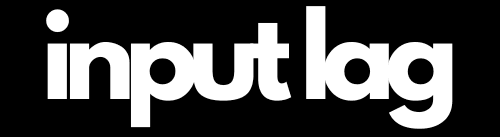Input Lag Causes & Fixes: Why It Happens and How to Reduce Delay
Input lag (also called input latency) is the delay between your action—such as pressing a key, clicking a mouse, or using a controller—and when that action is reflected on the screen. In competitive or fast-paced games, this delay can affect your performance and reaction time.
Several factors contribute to input lag, but there are also many ways to reduce delay and improve responsiveness. The key elements that influence input lag include:
Hardware performance (CPU, GPU, peripherals)
Software settings and background processes
Network conditions (especially in online games)
Display technology (monitor refresh rate, response time, etc.)
By addressing these areas, you can significantly reduce delay and ensure smoother, more accurate gameplay.
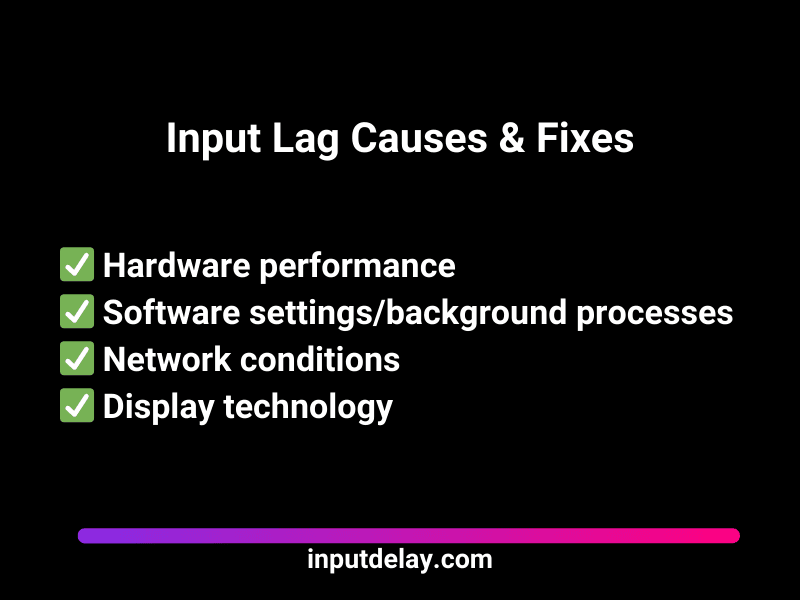
Tip: Take your competitive gaming to the next level and reduce delay with our top recommendation on Amazon (Affiliate Link)!
Hardware-Related Causes of Input Lag
- Signal Transmission: When input devices (e.g., keyboards, mice, controllers) send data to the main device (PC, console, or TV), there can be a delay in signal processing. Older or budget-friendly peripherals often exhibit higher latency.
- Display Processing: Monitors and TVs require time to analyze and render incoming signals. Displays with advanced image processing features (e.g., 4K upscaling, motion interpolation) tend to have higher input lag.
- Wireless Peripherals: Wireless technologies such as Bluetooth and radio frequency introduce additional latency, especially when connection interference occurs.
Estimated Input Lag by Factor:
| Factor | Description | Input Lag |
|---|---|---|
| Signal Transmission | Time required for input devices to send signals. | 1–10 ms |
| Display Processing | Time monitors/TVs take to process signals. | 5–100 ms |
| Wireless Peripherals | Delays caused by wireless input devices. | 5–15 ms |
Signal Transmission
Time required for input devices to send signals.
Input Lag: 1–10 msDisplay Processing
Time monitors/TVs take to process signals.
Input Lag: 5–100 msWireless Peripherals
Delays caused by wireless input devices.
Input Lag: 5–15 msSoftware-Related Causes of Input Lag
- Game Signal Processing: Games or applications with complex graphics and effects require more processing power. The more time the software needs for calculations, the higher the input lag.
- Drivers and Operating Systems: Outdated or poorly optimized drivers can slow down input processing. Background processes and inefficient resource management in operating systems also contribute to delays.
- V-Sync: Enabling vertical synchronization (V-Sync) in games reduces screen tearing but adds extra delay as the GPU waits to sync with the monitor’s refresh rate.
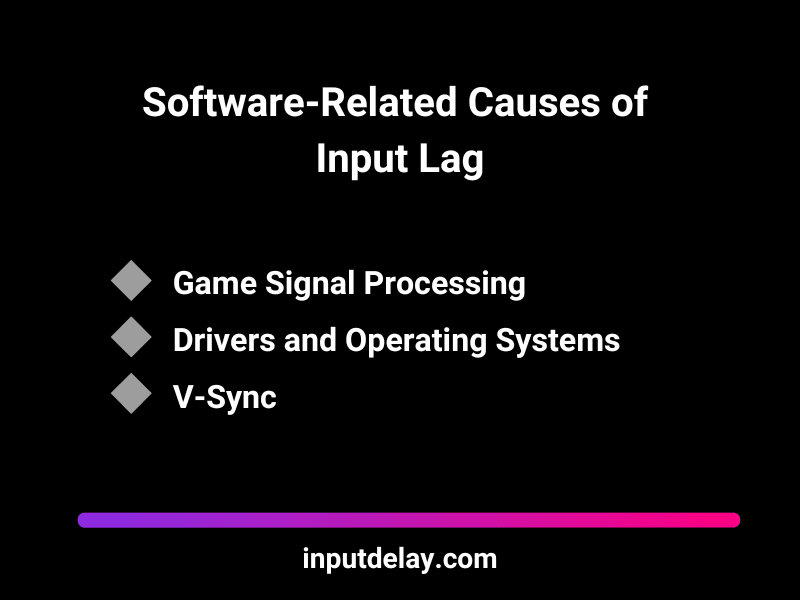
Network-Related Causes of Input Lag
- Online Gaming: In multiplayer games, communication with servers over the internet leads to delays. Network latency (ping) adds to input lag.
- Wi-Fi vs. LAN: Wireless connections (Wi-Fi) are more prone to interference than wired connections (LAN), resulting in higher delays.
- Server Distance: The farther the server is located, the longer it takes for data packets to travel, increasing input lag.
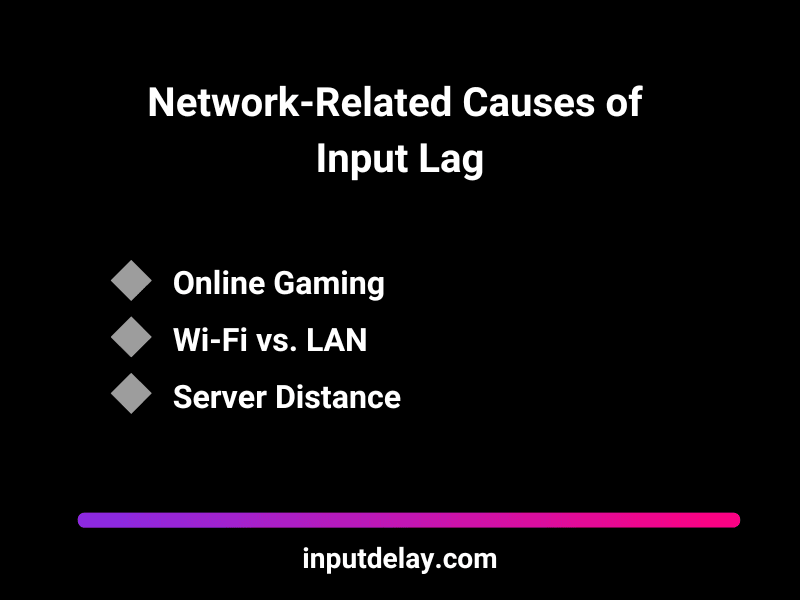
Display Technologies and Their Impact on Input Lag
- LCD vs. OLED: LCD monitors and TVs typically have higher input lag compared to OLED displays due to more complex signal processing.
- Refresh Rate: Screens with lower refresh rates (e.g., 60 Hz) can cause higher input lag as they display fewer frames per second. Optimization is the key to reduce delay.
- Game Mode: Televisions or monitors without a dedicated game mode may perform additional processing, such as color optimization or motion smoothing, which increases input lag.
| Display Technology | Key Features | Input Lag |
|---|---|---|
| LCD (TN Panel) | Fast response time, affordable price. | 1–5 ms |
| LCD (IPS Panel) | Excellent color accuracy, slightly slower. | 5–15 ms |
| LCD (VA Panel) | High contrast, slow response time. | 10–25 ms |
| OLED | Perfect contrast, fast response time. | 1–5 ms |
| CRT | Virtually no latency, ideal for retro gaming. | 0–1 ms |
LCD (TN Panel)
Fast response time, affordable price.
Input Lag: 1–5 msLCD (IPS Panel)
Excellent color accuracy, slightly slower.
Input Lag: 5–15 msLCD (VA Panel)
High contrast, slow response time.
Input Lag: 10–25 msOLED
Perfect contrast, fast response time.
Input Lag: 1–5 msCRT
Virtually no latency, ideal for retro gaming.
Input Lag: 0–1 msInput lag isn’t always caused by in-game settings or hardware performance — external factors can also contribute to noticeable delays. Here are some common external causes:
1. Adapters and Signal Converters
Using adapters or converters, such as HDMI to VGA, USB to HDMI, or long, low-quality cables, can introduce additional signal processing time. Every extra piece of hardware between your system and your display increases the chance of latency.
What to do:
Avoid using unnecessary adapters.
Use direct, high-quality cables (e.g., DisplayPort, HDMI 2.0+).
Keep cable lengths reasonable — overly long cables can cause signal degradation.
2. Power-Saving Modes
Some monitors, TVs, or even gaming peripherals have built-in power-saving modes that limit performance to reduce energy consumption. These modes can throttle processing speed or refresh rate, which results in increased input lag.
What to do:
Disable power-saving or eco modes on your monitor/TV.
Check your system’s device settings and disable any power efficiency options that could affect performance.
On consoles or PCs, ensure that the display is set to Performance Mode instead of Power Saving Mode.
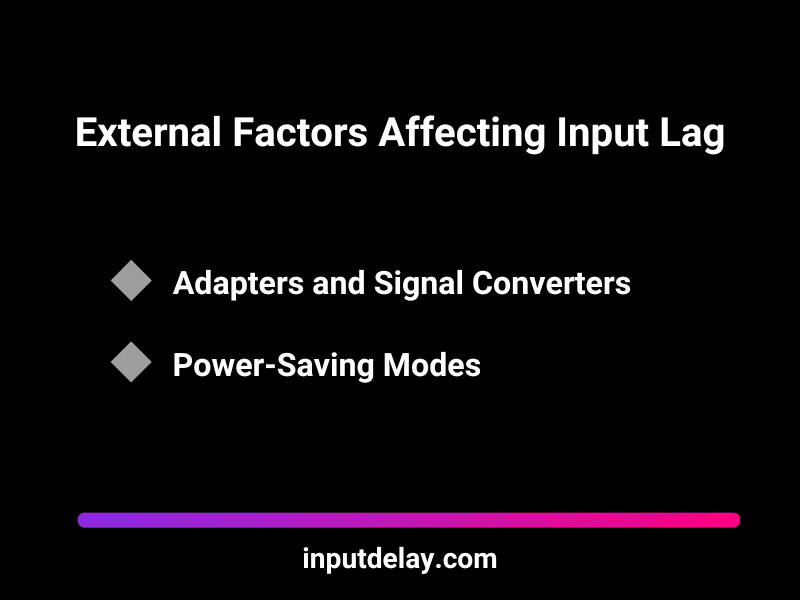
By eliminating these external bottlenecks, you can further reduce overall input lag and create a smoother, more responsive gaming experience.
Conclusion: How to Effectively Reduce Delay
High input lag can significantly impact your gaming experience and productivity. By understanding the causes, you can take targeted action to reduce delay—through better hardware, optimized settings, and faster network connections.
Want to boost your gaming performance even more? Dive into our comprehensive guide to reduce delay in games, filled with expert advice and techniques to fine-tune every aspect of your setup. Whether you’re honing your skills in competitive FPS games like CS:GO or enjoying fast-paced action in Fortnite, we’ve got all the best strategies to help you reduce delay and take your gameplay to the next level. Make every move count and stay ahead of the competition.
Looking to fine-tune your gaming setup for the ultimate performance? Our guide on optimizing hardware and console settings is exactly what you need. Whether you’re playing on a powerful gaming PC or next-gen consoles like the PS5 or Xbox Series X, we provide in-depth tips for adjusting your monitor, controller, and other essential gear to reduce delay and ensure a smooth experience. Don’t let your hardware slow you down – unlock peak gaming performance with our expert recommendations.