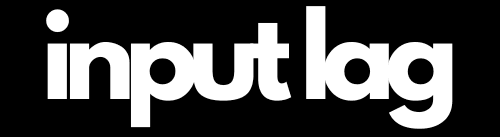How to Reduce Input Lag: Best Tips to Minimize Delay Effectively 2025
Nothing is more frustrating than pressing a button and feeling a slight delay before the action happens on screen. Whether you’re lining up the perfect headshot, dodging an incoming attack, or making frame-perfect inputs, input lag can ruin your reaction time and hold you back from playing at your best.
So how to reduce input lag? Latency can come from multiple sources, including your monitor, controller, keyboard, mouse, system performance, and even your network connection. The good news? With the right optimizations, you can reduce input lag significantly and achieve near-instant responsiveness—giving you a real competitive edge.
At inputdelay.com, we’ve tested and compiled the most effective ways to minimize input lag across all platforms.
Click on any category to dive deeper and learn how to reduce input lag and optimize your setup:
- 🖥️ Monitor: Adjust refresh rates, resolutions, and input settings for a lag-free display.
- 📺 TV: Optimize your TV settings, including game mode and input configurations, for minimal latency.
- 🖱️Mouse: Fine-tune your mouse DPI, polling rate, and drivers for faster response times.
- ⌨️ Keyboard: Eliminate delays by optimizing your keyboard’s firmware, connections, and settings.
- 🎮 Controller: Optimize your gaming controller for better responsiveness and reduced input lag.
- 📽️ Projector: Optimize your projector for gaming or presentations by reducing latency through advanced settings.
- 🖥️ PC: Improve overall system performance by optimizing graphics settings, background processes, and input device configurations to reduce input lag.
- 🎮 PlayStation 5: Adjust performance PS5 settings, enable game mode, and use a wired connection for the lowest latency.
- 🎮 Xbox Series X: Enable ALLM, VRR, and Performance Mode while using a wired connection to reduce input lag.
- 🎮 Nintendo Switch: Reduce input lag by optimizing TV settings, using a wired controller, and improving network performance for smoother gameplay.
Each category is packed with tips and tricks to help you achieve the best performance possible. 🚀 Start exploring now and take control of your setup!

Pro Tip: Upgrade your setup with this top-rated choice on Amazon* (Affiliate Link)!
At inputdelay.com, we’ve tested and optimized the best hardware settings so you can eliminate input lag on PC, consoles, and gaming peripherals. Whether you’re playing on PS5, Xbox Series X, or high-refresh-rate monitors, our guide will help you achieve the most responsive gaming experience possible.
Learn how to reduce input lag:
✅ Monitor & Display Optimization – Adjust refresh rates, response times, and VRR settings to minimize delay on gaming monitors, TVs, and projectors.
✅ Controller & Mouse Tweaks – Fine-tune DPI, polling rates, and dead zones for wired and wireless controllers and mice.
✅ Console-Specific Settings – Reduce input lag on PS5, Xbox Series X/S, and Nintendo Switch with pro-level optimizations.
✅ GPU & System Performance Fixes – Maximize FPS, eliminate bottlenecks, and ensure smooth frame pacing for ultra-responsive gameplay.
✅ HDMI & Connection Improvements – Choose the right cables, ports, and input settings for the lowest latency possible.
Input lag can make any game feel sluggish and unresponsive, even if you have powerful hardware. The delay between pressing a button and seeing the action on screen often comes from your display, controller, or network setup. Small optimizations can make a huge difference in responsiveness, whether you’re gaming on a PC or a dedicated gaming monitor.
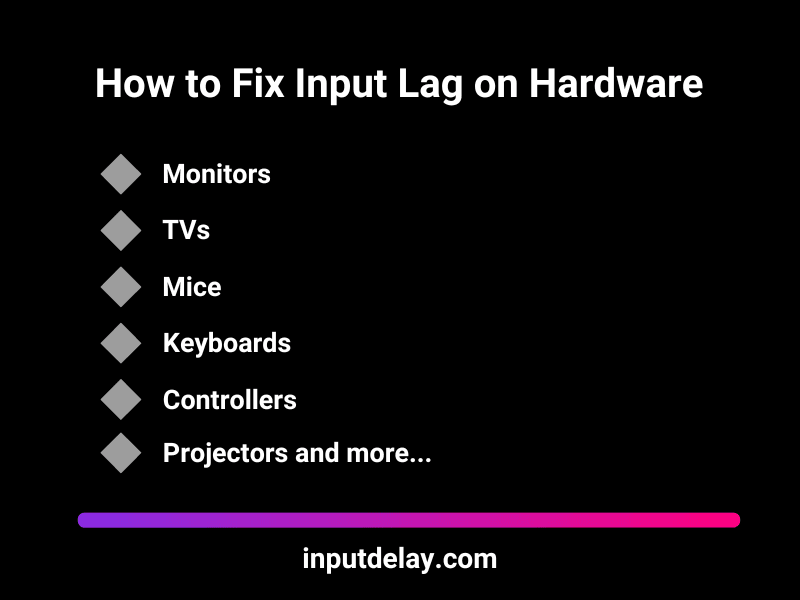
Common Causes of Input Lag in Hardware:
TV & Monitor Settings – Many displays add processing effects that increase lag. Activating Game Mode, adjusting refresh rates, and using a low-latency connection can help.
Controller Latency – Wireless controllers introduce delay, especially with interference. Switching to wired connections or updating firmware can improve responsiveness.
Network Issues – If you’re playing online, high ping and unstable Wi-Fi can create noticeable lag. A wired Ethernet connection or optimized router settings can help reduce latency.
By fine-tuning your hardware, you can eliminate input lag and enjoy a smoother, more precise gaming experience. If you’re wondering how to reduce input lag, optimizing your settings and using the right equipment can make a significant difference.
Experiencing input lag on your console? Whether you’re playing on PlayStation 5, Xbox Series X, or Nintendo Switch, even a slight delay can ruin your gaming experience. Our detailed guides help you reduce lag and improve response times with easy-to-follow steps.
What You’ll Find in Our Guides:
✅ PlayStation 5 – Optimize settings, reduce latency, and enable low-lag modes.
✅ Xbox Series X – Adjust display options, use VRR, and fine-tune network settings.
✅ Nintendo Switch – Improve docked and handheld performance, tweak TV settings, and fix wireless lag.
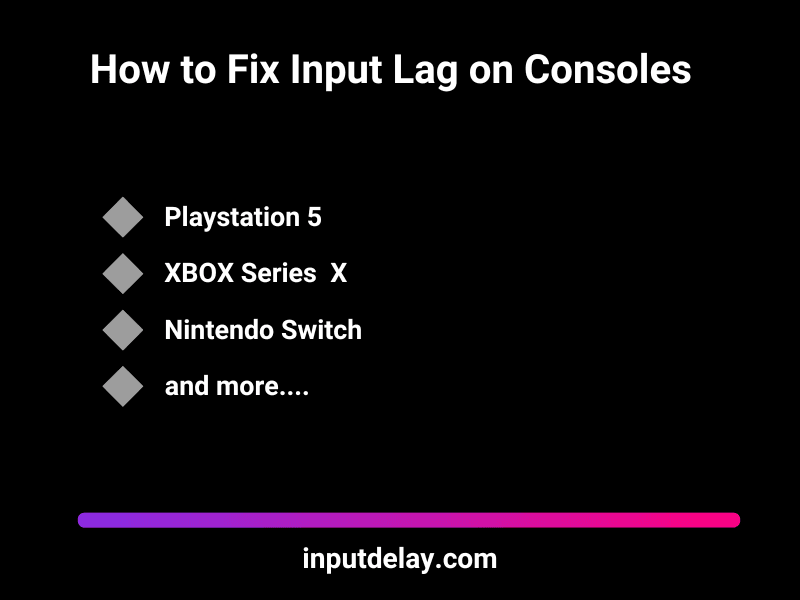
If you’ve ever experienced delayed inputs, sluggish aiming, or unresponsive controls, this guide provides practical, tested solutions to shave off precious milliseconds—giving you the competitive edge you need in games like Call of Duty, Fortnite, and Rocket League.
Let’s dial in your hardware settings and eliminate input lag once and for all!
Want to take your gaming performance even further? Check out our guide on how to reduce input lag in games – packed with expert tips and tricks to optimize every aspect of your gaming setup.
Whether you’re playing competitive FPS games like Counter-Strike CS:GO / CS2 or action-packed titles like Fortnite, Valorant or Marvel Rivals, we’ve got you covered with the best strategies for reducing lag and enhancing your overall gameplay.
Level up your skills and ensure every move counts!
Looking for the best gear – how to reduce input lag and enhance your gaming experience? Check out our Gaming Gear Reviews for expert insights on the top devices, from mice to monitors, and find the perfect setup for optimal performance.
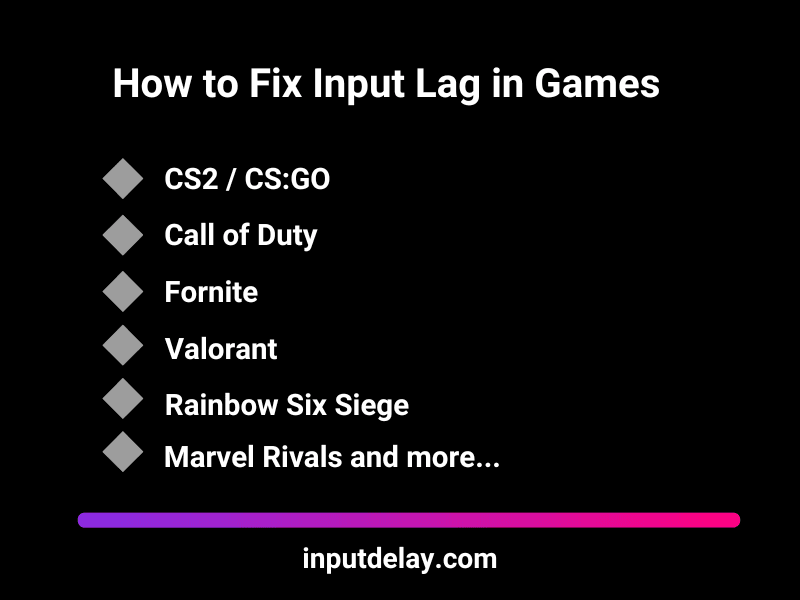
At inputdelay.com, we know that reducing input lag is about optimizing every part of your system—from your display settings and hardware to your network and controller response times. A high-refresh-rate monitor, low-latency gaming mode, and a wired connection can shave off crucial milliseconds, making your gameplay feel smoother and more responsive. Even small tweaks, like adjusting in-game settings or keeping drivers up to date, can make a real difference in how fast your inputs translate to action.
The best players don’t just rely on skill—they fine-tune their entire setup to eliminate delays and maximize performance. If you want the fastest, most responsive gameplay possible, don’t settle for lag. Optimize, tweak, and take full control of your setup to make sure every move, shot, and reaction happens exactly when you need it to.