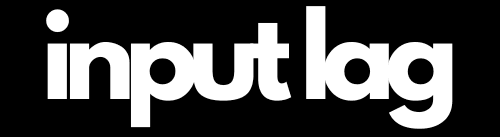Input Lag Projector: How to Minimize Latency for Better Performance
Gaming or watching fast-paced action on a projector can be an amazing experience, but if your inputs feel sluggish or delayed, input lag might be the issue. Unlike gaming monitors or TVs, many projectors are not optimized for low-latency performance, which can make reaction-based gameplay feel frustratingly slow. Whether you’re playing FPS games, fighting games, or even rhythm-based titles, minimizing input lag projector is key to a smooth experience.
Why Do Projectors Have Input Lag?
Input lag projector is the delay between pressing a button and seeing the action happen on screen. Compared to gaming monitors, projectors often introduce more latency due to:
- ⏳ Image Processing Delays – Many projectors apply post-processing effects that add unwanted lag.
- ⚡ Low Refresh Rates – While gaming monitors push 144Hz or more, many projectors are still limited to 60Hz.
- 🎛️ Frame Interpolation & Upscaling – Features like motion smoothing can slow down response times.
- 🔌 Connection & Signal Delay – Using the wrong HDMI port, cable, or wireless display setup can introduce lag.
How Input Lag Affects Gaming on Projectors
If your projector has high input lag, you might experience:
- 🎯 Delayed Reactions – Your inputs register too late, making fast-paced gaming difficult.
- 🏎️ Sluggish Controls – Movement and aiming feel unresponsive compared to a monitor or TV.
- ⚡ Missed Timings – In fighting games or rhythm-based gameplay, perfect inputs become much harder.
Tip: Maximize your gaming performance with our top-rated choice on Amazon* (Affiliate Link).
Tips to Reduce Input Lag on Your Projector
At inputdelay.com, we’ve tested and researched the best ways to optimize projectors for low-latency gaming. In this guide, we’ll cover:
✅ Choosing a Low-Latency Gaming Projector – What specs matter and which models perform best.
✅ Enabling Game Mode – How to turn off unnecessary processing to reduce lag.
✅ Optimizing Refresh Rates & Resolution – Finding the best settings for smoother performance.
✅ Using the Right HDMI Ports & Cables – How HDMI 2.1, low-latency modes, and direct connections can help.
✅ Adjusting Input Delay Settings – Fine-tune your console or PC settings for better responsiveness.
If you want the best gaming experience on a projector, this guide will help you eliminate input lag and achieve the smoothest possible performance.
Enable Game Mode
Many projectors feature a Game Mode, specifically designed to reduce input lag by disabling image processing features like motion smoothing and noise reduction.
- How to Enable It:
Check your projector’s settings menu and look for Game Mode under display or picture settings.
Activate it for gaming or latency-sensitive tasks.
Tip: Some projectors automatically enable Game Mode when connected to a gaming console or PC, but it’s worth verifying.
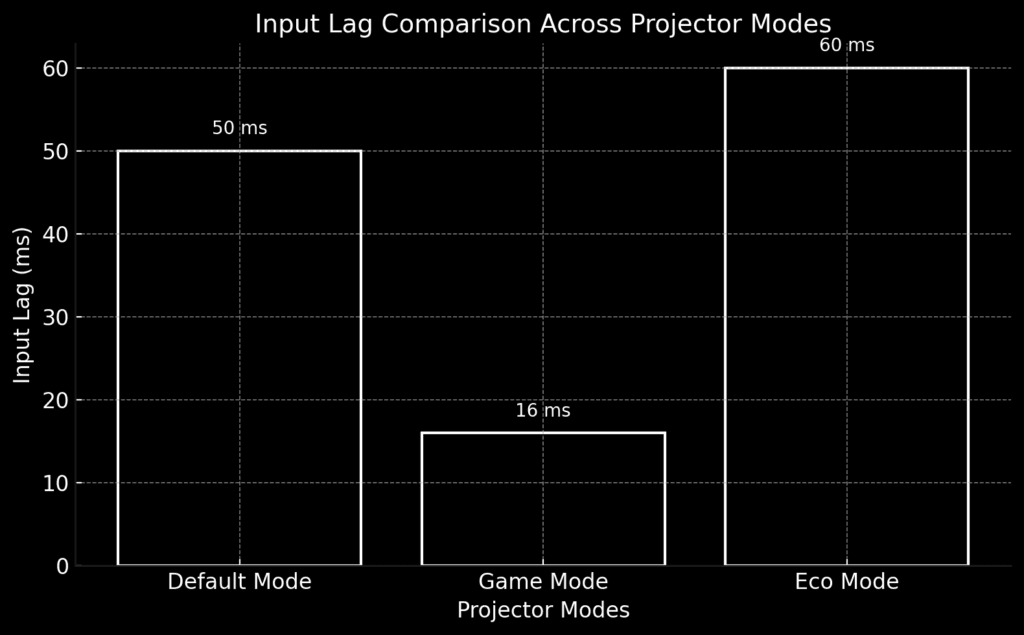
Adjust Resolution and Scaling
Running content at the projector’s native resolution can significantly reduce input lag.
- Steps:
- Check the projector’s native resolution (e.g., 1080p or 4K).
- Set your gaming console, PC, or other input device to output at the same resolution to avoid scaling.
Tip: Disable HDR (High Dynamic Range) if the projector struggles to process it quickly, as this can also reduce latency.
Use a High-Quality HDMI Cable
The type of HDMI cable you use can affect the speed and quality of signal transmission.
- Upgrade to HDMI 2.0 or HDMI 2.1:
These newer standards support higher refresh rates and resolutions, which can help reduce input lag. - Keep Cable Length Short:
Long cables can degrade signal quality and increase latency. Use cables under 10 feet when possible.
Tip: Take your gaming to the next level with a high-performance HDMI 2.1 cable for your projector! Enjoy ultra-smooth 4K & 8K visuals, 120Hz refresh rates, and low latency for an immersive, lag-free experience on the big screen. Enhance your setup now on Amazon* (Affiliate Link)!
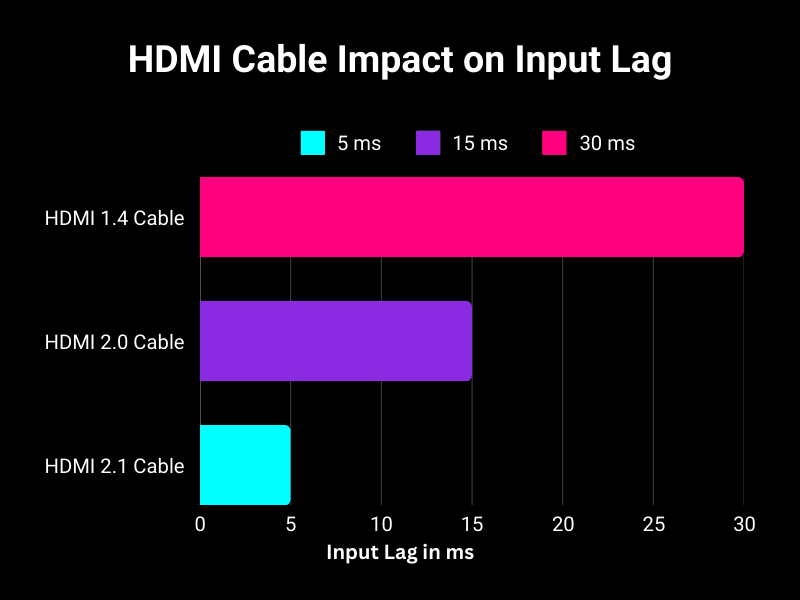
Optimize Refresh Rate and Frame Rate
Mismatch between the projector’s refresh rate and the input source’s frame rate can cause noticeable lag.
- Set Refresh Rates Correctly:
Match the source’s output (e.g., 60Hz) to the projector’s refresh rate to avoid delays caused by frame conversion. - Enable Variable Refresh Rate (VRR):
If your projector and gaming device support VRR, enable it to synchronize the refresh rate dynamically and reduce latency.
Keep Firmware Updated
Projector manufacturers often release firmware updates to improve performance, including input lag reduction.
- How to Update:
- Check the manufacturer’s website for updates.
- Follow the instructions to install the firmware, either through USB or directly via the projector’s settings (if connected to Wi-Fi).
Tip: Set a reminder to periodically check for updates to ensure optimal performance.
Disable Extra Features
Projector features designed to enhance image quality often come at the cost of higher input lag.
- Turn Off:
- Motion Smoothing or Frame Interpolation.
- Noise Reduction.
- Dynamic Contrast.
Tip: These settings can usually be found in the display or advanced picture settings menu. Turn them off when gaming or running interactive tasks.
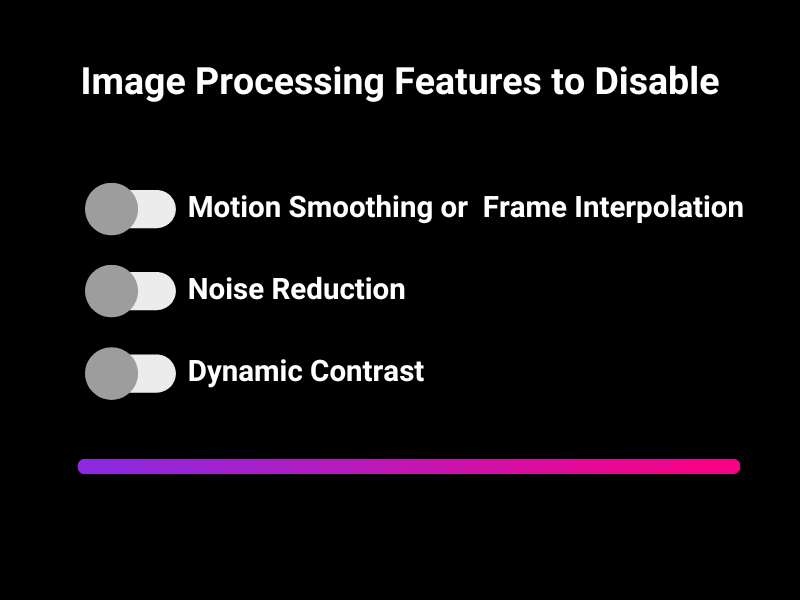
Upgrade Your Hardware
If input lag persists despite optimizations, upgrading your hardware may be necessary.
- Projectors with Low Input Lag:
Look for models specifically designed for gaming, such as:- BenQ HT2060 on Amazon* (Affiliate Link): A 4K projector with low input lag (as low as 16ms).
- Epson Home Cinema 3800 on Amazon* (Affiliate Link): A versatile home theater projector with a dedicated Game Mode.
- Optoma UHD38 on Amazon* (Affiliate Link): Offers excellent performance with an input lag of just 4.2ms at 1080p/240Hz.
Tip: Compare input lag benchmarks from trusted reviewers before purchasing a new projector.
Conclusion
Input lag is an essential factor to consider when choosing and optimizing a projector, especially for gaming or interactive tasks. By enabling Game Mode, adjusting settings, and using high-quality cables, you can significantly reduce latency and enjoy a smoother, more responsive experience. For serious gamers or professionals, investing in a projector with low input lag is a worthwhile decision.
Related: Input lag on TVs – Find out here.